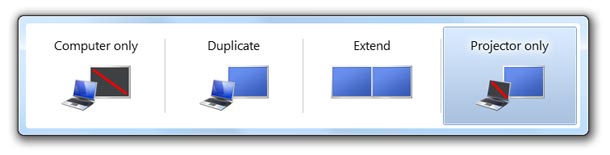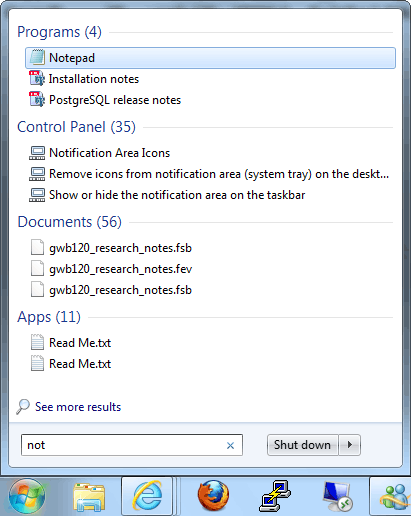Windows 7 - the most useful tips
Below is a small collection of the Windows 7 tips I find the most useful, and most likely to be adopted by staff.
Cycle through display mode / output devices (WindowsKey+P)
Laptop users rejoice – there is now a super easy way for you to cycle through output modes, whether it be to run just the laptop screen, extend to a secondary monitor, or output to a projector. You no longer need to rely on knowing each manufacturers function key combo.
I personally use this at home daily to switch between using my monitor and TV.
Open another instance of anything on the taskbar (MiddleClick or Shift+LeftClick)
Already have a browser windows open and want another? Simply MiddleClick (or Shift+LeftClick for those without a middle mouse button) the icon in the taskbar to quickly launch another instance. This works for any app that allows multiple copies to be open (windows explorer, browsers, word etc)
(And as a quick aside, the same technique is used to open a link in a new browser tab if you weren’t aware)
Find and open applications quickly using the keyboard (Windows Key+type search term)
This was in Vista too, but many people still aren’t aware of it. There is very little reason anymore to click through ones start menu to find a not often used application. Instead..
Press the WindowsKey then start typing whatever you want to find – use the ArrowKeys to move up and down the results – press Enter to launch. This is especially useful for finding any setting in the control panel (eg. environmental variable, uac etc)
Bonus administrator tip – auto launch as elevated user (Ctrl+Shift+Enter)
Taking the tip above, what if you wanted to launch the app you’ve just found using the start menu search as an elevated user? A perfect example of this is launching an elevated command prompt. You could RightClick the app and choose “run as administrator” but instead..
Use Ctrl+Shift+Enter to launch instead of just plain Enter. This will cause the app to launch elevated, auto prompting you for an admin password or approval if you’ve left UAC on (which you should)
Lock workstation (WindowsKey+L)
Hands down, the easiest way to lock your workstation is WindowsKey+L.
Take a screenshot of the currently selected window (Alt-PrintScreen)
This is another of those tips that I use all the time but many people aren’t aware of the Alt modifier. Pressing the PrintScreen (Prt Scr) key on your keyboard will copy a screenshot to your clipboard of your whole screen including multiple monitors (which can be very wide!), which you can then paste into whatever you want. Holding down Alt at the same time will only screenshot the currently selected window. Super useful.